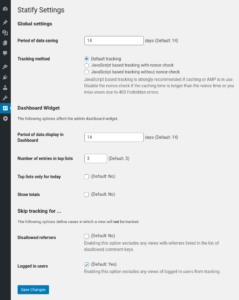Settings
Since version 1.7 Statify comes with an ordinary settings page. The dashboard widget can also be configured directly using the “Configure” link. Statify has the link “Settings” in the overview with installed plugins which serves as a jump to the plugin options.
Global Settings
Period of data saving
Statify keeps statistics data only for a restricted number of days. The time interval can be configured as number of days.
By default, the statistics plugin records two weeks (14 days). Entries of older dates are deleted in favor of database size. For this purpose, a daily cronjob checks the age of the data stock and acts when required.
Tracking method
Per default, Statify does not require JavaScript. Every view of a WordPress generated page is counted.
If a caching plugin such as Cachify is installed, Statify can not correctly log the page calls (possibly) in normal mode, because blog pages are sent directly from the plugin cache and Statify is bypassed. Therefore Statify is equipped with optional JavaScript tracking which can be activated by selecting it under “tracking method”: A prepared JavaScript snippet is injected into each blog page and triggers the tracking mechanism client side.
For the correct approach of the function, the template footer.php must have the function call wp_footer() (depending on the WordPress theme used). Requests to the WordPress Ajax endpoint (wp-admin/admin-ajax.php) must be allowed (the default).
After switching to JavaScript tracking you may clear the cache of your site to take the changes into effect for all posts immediately.
When using longer caching times, AJAX-Tracking may fail, because the cached security tokens (so called nonces) may have expired. If you are uncomfortable raising the nonce lifetime (12 to 24 hours by default) there is the option “JavaScript based tracking without nonce check” (since Statify 1.8.0) that bypasses this check and allows Statify to always track views.
You can check whether your site is affected by this problem in the server log files by looking for requests for /wp-admin/admin-ajax.php rejected with status code 403. In this case you can increase the nonce lifetime, decrease the caching time, or deactivate the nonce check.
Dashboard Widget Settings
The following settings affect the dashboard widget. The can be configured both on the settings page and on the backview of the widget itself.
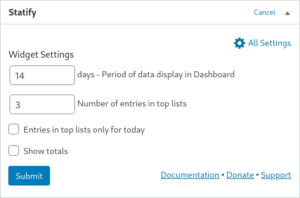
Period of data display
Since version 1.7 it is possible to configure the displayed data range different from the period of data saving.
By default also two weeks are displayed.
Number of entries in top lists
Amount of links to be displayed in the best lists (Top referrers, Top targets). Default value is 3.
Top lists only for today
The selectable option added in Statify 0.8 reduces the display of entries in the best lists to the current day. Important: The stored records of the previous days do not get lost.
In the active state the function provides a quick overview of the top placements of today. Switched off (default) the plugin lists the best values of the whole time period.
Show totals
Introduced in Statify 1.7 this option enables the display of total number of visits stored in the database along with the first date of the available period.
Skip Tracking
This section allows configuration of which requests should not be tracked. Using the hook statify__skip_tracking you may define own rules which views shall be tracked or not.
Disallowed referrers
Enabling this option excludes any views with referrers listed in the disallowed comment keys (formerly called blacklist).
Logged in users
Visits of users that are currently logged in used to be excluded from tracking. Since Statify 1.7 it is possible to enable tracking for those users by disabling this option (enabled by default).